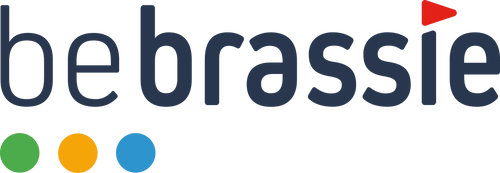First of all: Any analytical consideration of a round is better than none. But of course the effort involved in the analysis must be offset by a corresponding benefit (return on investment).
Let's first look at the classic round analysis according to AGAPS. Here, at A, it is recorded whether (sometimes under the assumption of an acceptable shot length) the tee shot hit the hole or not. At G it is noted whether the green was hit regularly, at the second A the type or number of approach shots and at P the number of putts. At the end, S simply stands for the score.
Let's start our critical review with the discount. The number of fairways hit certainly has a bearing on the quality of a player off the tee, but it has been known - not just since Marc Broadie's book "Every Shot Counts" - that shot distance is a much more important skill for performance and scores than accuracy. For example, on the PGA Tour, 10 of the last 15 winners in the Driving Accuracy category lost their tour cards at the end of the season.
GiR (Green in Regulation) doesn’t do any better either. Although it is an advantage to hit many greens, the hit rate depends very much on the distance to be bridged. For example, an average player on the ProGolf Tour (3rd Level PGA Tour) hits an average of 73% of the greens at an average distance of 128m. However, this player would be on average 183m from the green on the PGA Tour and would only hit 43% of the greens from there.
In the area of approach shots, AGAPS differentiates the type of shot, but completely ignores the distance to be played. Since there are so many different ways to play the ball near the hole, especially in the short game, it doesn't seem to make much sense to differentiate by shot type, since in this case the definition of the shot type would have to be clearly defined beforehand. But Chip (or Bump) and Run, Flop, Low Spinner or Checker don't even appear in AGAPS.
AGAPS makes by far the smallest statement in the area of putting. Here only the putts per hole are counted. Whether the player made his two putt from 60cm or from 25m remains hidden. Whether the one-putt from 40cm was a “must” or a “lucky putt” from 12m doesn’t matter.
If you now look at the value that the statistics have for a better classification of your own playing strength from the perspective of the effort required to record them, in the end there is not much positive left. AGAPS has little benefit. Unfortunately – it would be so easy.
Are there alternatives?
Strokes Gained provides the best and most meaningful statistics. Each shot is evaluated individually, taking into account the distance to the green, the position of the ball and using valid comparative figures. This creates a “shot value”.
For the golfer on the golf course, every shot is worth the same: namely 1. Regardless of whether you hit the ball over 280m down the fairway or putt in from 10cm. Each stroke counts as 1, but every player knows that a putt that misses the hole from 60cm costs one stroke because you “normally” hole from that distance.
“Strokes Gained” takes all of this into account and makes it possible to recognize even the smallest progress and tendencies. The disadvantage, however, is that in order to obtain this data you have to define for each shot how the ball lay and how far the ball was (before and after the shot) from the target. In addition, the numbers of a comparison group from all distances and locations are required. This cannot be achieved without software.
And this is exactly where bebrassie helps!
Advantages of bebrassie:
PLAYGOLF – Use permitted on the course AND in the tournament!
The mobile app records the round (movement path and shots) fully automatically.
The app also works without an internet connection on seats that have already been loaded.
During the round Bebrassie can be used as a range finder and birdie maker.
In addition, you can record the score on each hole.
EDITROUNDS – The follow-up
The follow-up to the round only takes about 10 minutes.
The follow-up can be done on a smartphone as well as a tablet or PC.
Intuitively moving the ball positions and exact positioning on the green.
Club and shot type can be changed manually.
The follow-up is a good reflection of your own game performance.
Follow-up (from memory) is also possible without having recorded the round.
Software can also be used to plan tournament rounds.
No complicated entry of location and distance necessary, everything is calculated from the graphical user interface.
VIEWSTATS
Strokes Gained analysis for every stroke and every playing area.
Strokes Gained comparison with various comparison groups (e.g. Sratch Golfer, Hcp 9, etc.)
The deviation shows exactly whether the shots are too short, too long, left or right of the target.
Daily playing strength calculation (ePR = expected playing result)
All classic stats like GiR, FiR, scrambling, etc.
Exact putting analyzes through putting probability information
Stroke length information for all clubs including gapping overview
Group and coach function
The coach has full access to all rounds and statistics
The club has a good overview of the players' performances and activities
Objective assessment of playing strength possible (HCP independent)